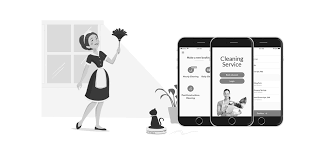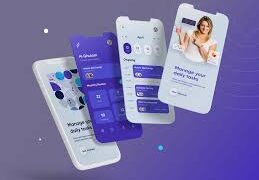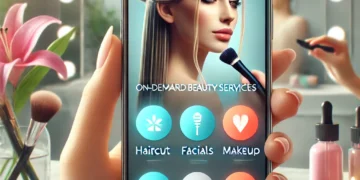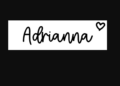Japanese games have captivated audiences worldwide with their unique storytelling, vibrant graphics, and innovative gameplay. From iconic titles like “The Legend of Zelda” to captivating RPGs like “Final Fantasy,” these games offer experiences unlike any other. If you’ve ever wanted to dive into this rich gaming culture from the comfort of your own home, you’re in luck.
With the right tools, you can easily play your favorite Japanese games on your computer. One such tool is the Dolphin Emulator, a powerful application that allows you to enjoy Nintendo GameCube and Wii titles in stunning detail. Whether you’re a seasoned gamer or just starting out, playing Japanese games using Dolphin opens up a whole new world of entertainment.
Ready to embark on this gaming adventure? Let’s explore how to set yourself up for success with Dolphin Emulator so you can immerse yourself in those unforgettable Japanese game worlds!
Table of Contents
What is Dolphin Emulator?
Dolphin Emulator is a powerful open-source software that allows you to play Nintendo GameCube and Wii games on your computer. This innovative tool translates the console’s hardware instructions into formats compatible with various operating systems, including Windows, macOS, and Linux.
One of its standout features is the ability to enhance graphics beyond what was possible on original consoles. Players can experience their favorite titles in higher resolutions and with improved textures.
Moreover, Dolphin supports numerous controllers, including gamepads and keyboard setups. This flexibility makes it accessible for different gaming preferences.
With an active community constantly contributing improvements and updates, Dolphin Emulator has become a go-to choice for gamers looking to relive classic Japanese games from Nintendo’s rich library. Whether you’re exploring nostalgic RPGs or fast-paced action titles, this emulator offers a seamless experience tailored for modern devices.
System Requirements for Dolphin Emulator
To enjoy Japanese games on the Dolphin Emulator, understanding system requirements is crucial. The emulator demands a bit of power to run smoothly.
For Windows users, a 64-bit operating system is essential. You’ll need at least an Intel Core i5 CPU or its AMD equivalent. A minimum of 4GB RAM ensures that your gameplay remains seamless.
If you’re on macOS, a similar level of hardware applies. An Intel-based Mac with at least 8GB RAM will work wonders for performance.
Linux users should also aim for comparable specs to maximize their experience. Graphics cards play an integral role too; having one that supports OpenGL 4.5 or higher can significantly enhance visual quality.
Checking these requirements before installation can save you time and ensure optimal enjoyment while diving into your favorite Japanese titles.
Step-by-Step Guide on How to Download and Install Dolphin Emulator
To begin, head over to the official Dolphin Emulator website. Look for the “Downloads” section prominently displayed on the homepage.
Choose your operating system—Windows, macOS, or Linux—and click on the appropriate link. This will start downloading a compressed file containing the emulator.
Once downloaded, locate the file in your downloads folder. For Windows users, double-click to extract it and open the resulting folder. You might find an executable file named “Dolphin.exe.”
For Mac users, drag and drop Dolphin into your Applications folder after extracting it from its compressed state. Linux users can follow their distribution’s instructions for installation via terminal commands.
After installation is complete, launch Dolphin Emulator. You’re now ready to configure settings and dive into Japanese gaming adventures!
Configuring Settings for Optimal Gameplay
Once you have Dolphin Emulator up and running, it’s time to tweak the settings for the best gaming experience. Start by navigating to the Graphics section. Adjusting resolution can make a significant difference. Higher resolutions enhance visuals but may require more processing power.
Next, explore the Audio settings. Opt for audio stretching if you notice any lag or distortion during gameplay. This setting helps maintain smooth sound quality while you’re immersed in action.
Don’t overlook controller configurations either. Connecting your favorite gamepad provides a more authentic feel than keyboard controls. Customize button mappings according to your preferences for ease of use.
Check out advanced settings like Anti-Aliasing and Anisotropic Filtering. These features improve image sharpness and minimize jagged edges without taxing your system too heavily. Experiment with these options until you find what feels just right!
Finding and Playing Japanese Games on Dolphin Emulator
To dive into the world of Japanese games on Dolphin Emulator, start by browsing dedicated gaming forums and websites. Many enthusiasts share ROMs and links to classic titles that might pique your interest.
Once you’ve secured your game files, ensure they’re compatible with Dolphin. Most popular formats like ISO or GCM will work seamlessly. Organize these files in a designated folder for easy access.
Launching the emulator is straightforward. Open Dolphin, click on “Open,” and navigate to your game directory. After selecting your title, it should load up quickly.
Some games may require additional tweaks in settings for optimal performance. Experiment with graphics options until you find what feels right for you.
Join online communities too! These spaces are treasure troves of tips from fellow gamers who can enhance your experience significantly through shared secrets and strategies specific to Japanese titles.
Tips and Tricks for a Better Gaming Experience
To enhance your gaming experience on Dolphin Emulator, start by customizing the controls. Tailor the key mapping to suit your preferences for smoother gameplay.
Don’t overlook the graphics settings. Adjusting resolution and enhancement options can significantly boost visual quality without compromising performance.
Regularly update Dolphin Emulator to access new features and improvements. The latest version often comes with game compatibility fixes that elevate your overall experience.
If you encounter lag or stuttering, consider tweaking audio settings as well. Sometimes reducing sound quality alleviates pressure on system resources.
Engage with online communities dedicated to Dolphin users. They offer valuable insights, troubleshooting tips, and recommendations for optimizing specific games.
Create save states frequently during difficult sections of a game. This feature allows you to experiment without losing progress, making challenging levels more manageable.
Conclusion
Japanese games have carved out a unique niche in the gaming world, captivating players with their intricate narratives and engaging gameplay. To enjoy these experiences on your PC, you can rely on the Dolphin Emulator. With its advanced features and smooth performance, it brings beloved titles to life.
As you explore this vibrant world of gaming through Dolphin Emulator, keep experimenting with settings and game selections until you find what works best for you. The journey of playing Japanese games has its rewards to immerse yourself fully!
With everything set up correctly, you’re ready to embark on an exciting adventure through Japan’s rich gaming landscape!